Custom Notebook in RHOAI
Need for custom notebooks
RHOAI provides many pre-built notebooks like Standard Data Science notebook, Tensorflow notebook, Pytorch notebook etc. Data scientists can spin up these notebooks and start running their experiments and creating their machine learning models without much set up.
These inbuilt notebooks come with most of the packages that one would need to run their Data Science projects. But the world of Data Science and Machine Learning is vast and there might be a need to download other python packages.
In this case the user can use the pip install command inside the notebook but this might lead to issues like kernel mismatches or limited visibility and control.
The best and recommended solution in this case is to create a custom notebook. RHOAI has made it extremely easy to import a notebook image form any image registry.
Steps to create a custom notebook
-
Install Podman and log into quay.io
If you get an error saying your account is already associated with an existing Quay account.
If you get this error:
The e-mail address your-username@redhat.com is already associated with an existing Quay account. Please log in with your username and password and associate your Red Hat account to use it in the future.
The error message you see can be remedied by the following steps:
-
Please go to https://recovery.quay.io/signin/ and sign in with your existing Quay.io email address and password.
-
Once in, open account settings, click on "External logins" on the left side, and then on the "Attach" link.
-
Go to quay.io/signin and enter your RHCP data and you should be set, RHSSO button should work now. If needed try to Detach and reattach when in recovery mode. All accounts in Quay must have unique e-mail addresses and usernames. The issue here is that there exists a user under e-mail (your email address) in Quay’s db. Logging in with a user with the same e-mail address will not work because users are not connected via a special table in Quay’s db and Quay will perceive logging in via that button as though a new user is coming in. Quay will then check if the e-mail address is unique and will find that it’s not and will error out.
-
-
Clone the bootcamp git repository with the following command:
git clone https://github.com/redhat-ai-services/ai-accelerator-bootcamp.git -
Navigate to the custom notebook code in the cloned folder using the following command:
cd ai-accelerator-bootcamp/source_code/31_custom_notebook -
Run the podman build command to build the image and use the -t flag to tag it with your quay id. Replace {quay id} with your quay id
podman build -t quay.io/{quay id}/custom_notebook .if using an M-powered Mac, build with podman build -t quay.io/{quay id}/custom_notebook . --platform linux/amd64 -
After the image is built successfully, push it to your quay repository. Before pushing, log into quay.io:
podman login quay.ioGenerate quay.io cli password from settings
Log into quay.io and go to Account Settings in the top right. In the Account settings, Generate Encrypted Password in order for you to login using the command line. Use this when logging into quay.io from podman

-
Push the image to your quay repository: Replace {quay id} with your quay id
podman push quay.io/{quay id}/custom_notebook -
A new repository named custom_notebook will get created in your quay.io account. This will get created as a Private repository. Convert it into a public repository.
-
In the
parasol-insurancetenant (ai-accelerator/tenants/parasol-insurance), create a directory namedcustom-workbench -
Create the
baseandoverlaysdirectories inside thecustom-workbenchdirectory -
Create a file named
kustomization.yamlinside thecustom-workbench/basedirectory with the following content:kustomization.yamlapiVersion: kustomize.config.k8s.io/v1beta1 kind: Kustomization resources: - custom-workbench-is.yaml - custom-workbench-pvc.yaml - custom-workbench-notebook.yaml -
Create a file named
custom-workbench-is.yamlinside thecustom-workbench/basedirectory with the following content:custom-workbench-is.yamlkind: ImageStream apiVersion: image.openshift.io/v1 metadata: annotations: opendatahub.io/notebook-image-creator: admin opendatahub.io/notebook-image-desc: This is a custom notebook for running the parasol insurance code opendatahub.io/notebook-image-name: Custom Notebook opendatahub.io/notebook-image-url: 'quay.io/{quay_id}/custom_notebook:latest' opendatahub.io/recommended-accelerators: '[]' name: custom-notebook namespace: redhat-ods-applications labels: app.kubernetes.io/created-by: byon opendatahub.io/dashboard: 'true' opendatahub.io/notebook-image: 'true' spec: lookupPolicy: local: true tags: - name: latest annotations: opendatahub.io/notebook-python-dependencies: '[]' opendatahub.io/notebook-software: '[]' openshift.io/imported-from: 'quay.io/{quay_id}/custom_notebook:latest' from: kind: DockerImage name: 'quay.io/{quay_id}/custom_notebook:latest' importPolicy: importMode: Legacy referencePolicy: type: SourceReplace {quay_id} with your quay id. This ensures that the image stream you are creating references to the image you pushed to quay.io
-
Create a file named
custom-workbench-pvc.yamlinside thecustom-workbench/basedirectory with the following content:custom-workbench-pvc.yamlkind: PersistentVolumeClaim apiVersion: v1 metadata: name: custom-workbench namespace: parasol-insurance spec: accessModes: - ReadWriteOnce resources: requests: storage: 40Gi volumeMode: Filesystem -
Create a file named
custom-workbench-notebook.yamlinside thecustom-workbench/basedirectory with the following content:custom-workbench-notebook.yamlapiVersion: kubeflow.org/v1 kind: Notebook metadata: annotations: notebooks.opendatahub.io/inject-oauth: 'true' opendatahub.io/image-display-name: Minimal Python notebooks.opendatahub.io/oauth-logout-url: '' opendatahub.io/accelerator-name: '' openshift.io/description: '' openshift.io/display-name: custom-workbench notebooks.opendatahub.io/last-image-selection: 'custom-notebook:latest' argocd.argoproj.io/sync-options: ServerSideApply=true name: custom-workbench namespace: parasol-insurance spec: template: spec: affinity: {} containers: - name: custom-workbench image: 'image-registry.openshift-image-registry.svc:5000/redhat-ods-applications/custom-notebook:latest' resources: limits: cpu: '2' memory: 8Gi requests: cpu: '1' memory: 8Gi readinessProbe: failureThreshold: 3 httpGet: path: /notebook/parasol-insurance/custom-workbench/api port: notebook-port scheme: HTTP initialDelaySeconds: 10 periodSeconds: 5 successThreshold: 1 timeoutSeconds: 1 livenessProbe: failureThreshold: 3 httpGet: path: /notebook/parasol-insurance/custom-workbench/api port: notebook-port scheme: HTTP initialDelaySeconds: 10 periodSeconds: 5 successThreshold: 1 timeoutSeconds: 1 env: - name: NOTEBOOK_ARGS value: |- --ServerApp.port=8888 --ServerApp.token='' --ServerApp.password='' --ServerApp.base_url=/notebook/parasol-insurance/custom-workbench --ServerApp.quit_button=False --ServerApp.tornado_settings={"user":"user1","hub_host":"","hub_prefix":"/projects/parasol-insurance"} - name: JUPYTER_IMAGE value: 'image-registry.openshift-image-registry.svc:5000/redhat-ods-applications/custom-notebook:latest' - name: PIP_CERT value: /etc/pki/tls/custom-certs/ca-bundle.crt - name: REQUESTS_CA_BUNDLE value: /etc/pki/tls/custom-certs/ca-bundle.crt - name: SSL_CERT_FILE value: /etc/pki/tls/custom-certs/ca-bundle.crt - name: PIPELINES_SSL_SA_CERTS value: /etc/pki/tls/custom-certs/ca-bundle.crt - name: GIT_SSL_CAINFO value: /etc/pki/tls/custom-certs/ca-bundle.crt ports: - containerPort: 8888 name: notebook-port protocol: TCP imagePullPolicy: Always volumeMounts: - mountPath: /opt/app-root/src name: custom-workbench - mountPath: /dev/shm name: shm - mountPath: /etc/pki/tls/custom-certs/ca-bundle.crt name: trusted-ca readOnly: true subPath: ca-bundle.crt workingDir: /opt/app-root/src enableServiceLinks: false serviceAccountName: custom-workbench volumes: - name: custom-workbench persistentVolumeClaim: claimName: custom-workbench - emptyDir: medium: Memory name: shm - configMap: items: - key: ca-bundle.crt path: ca-bundle.crt name: workbench-trusted-ca-bundle optional: true name: trusted-ca -
Create a directory named
parasol-insurance-devunder thecustom-workbench/overlaysdirectory -
Create a file named
kustomization.yamlinside thecustom-workbench/overlays/parasol-insurance-devdirectory with the following content:kustomization.yamlapiVersion: kustomize.config.k8s.io/v1beta1 kind: Kustomization resources: - ../../base -
Push the changes to the git repository
-
Navigate to the
parasol-insurancedata science project in RHOAI, and notice thecustom-workbenchnotebook available in the Workbenches tab: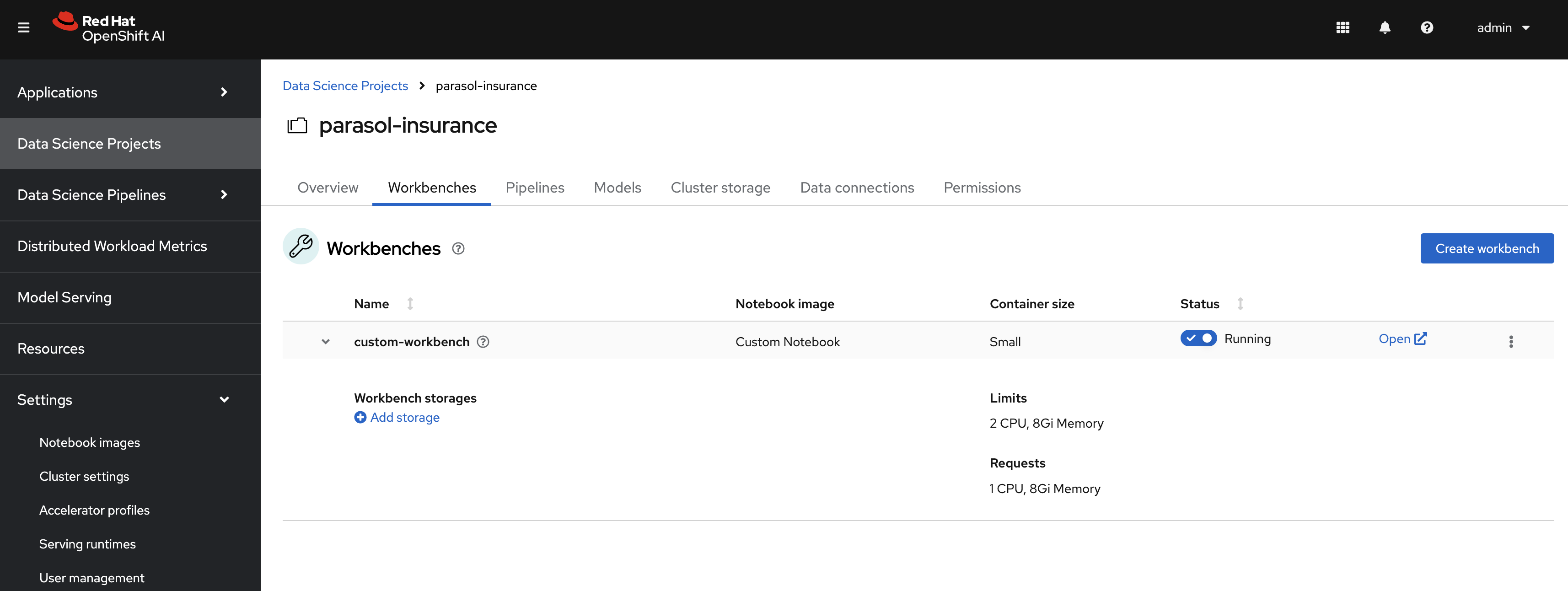
|
Verify your work against This custom-workbench branch |
Questions for Further Consideration
Additional questions that could be discussed for this topic:
-
How many Python packages are included in your typical data scientist development environment? Are there any packages that are unique to your team?
-
How do you handle continuous updates in your development environment, remembering that AI/ML is an evolving landscape, and new packages are released all the time, and existing packages are undergoing very frequent updates?
-
Can data scientists ask for new packages in a securely controlled development environment?
-
Where do you store source code for model experimentation and training?
-
Do you think that cluster storage (such as an OpenShift PVC) is a good permanent location for source code, so that in the event of failure the source is not lost?
-
How do your teams of data scientists collaborate on notebooks when training models or performing other experiments?