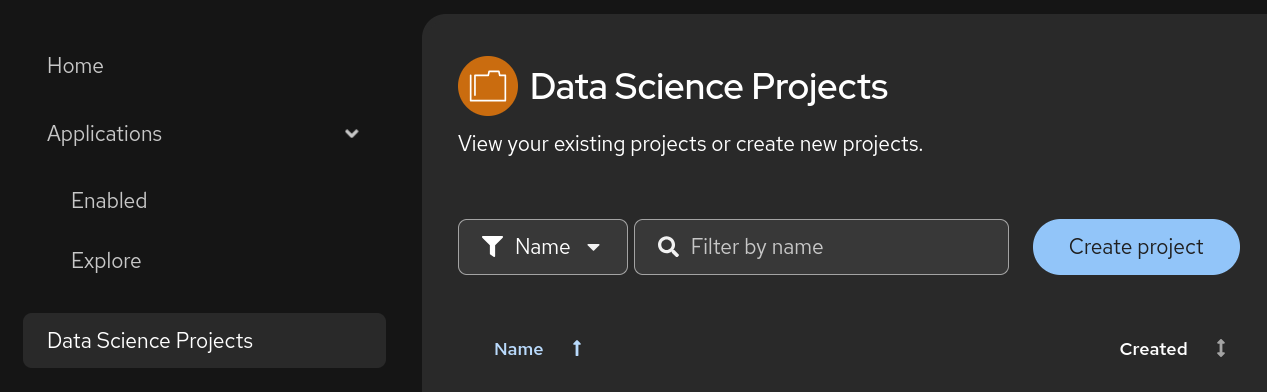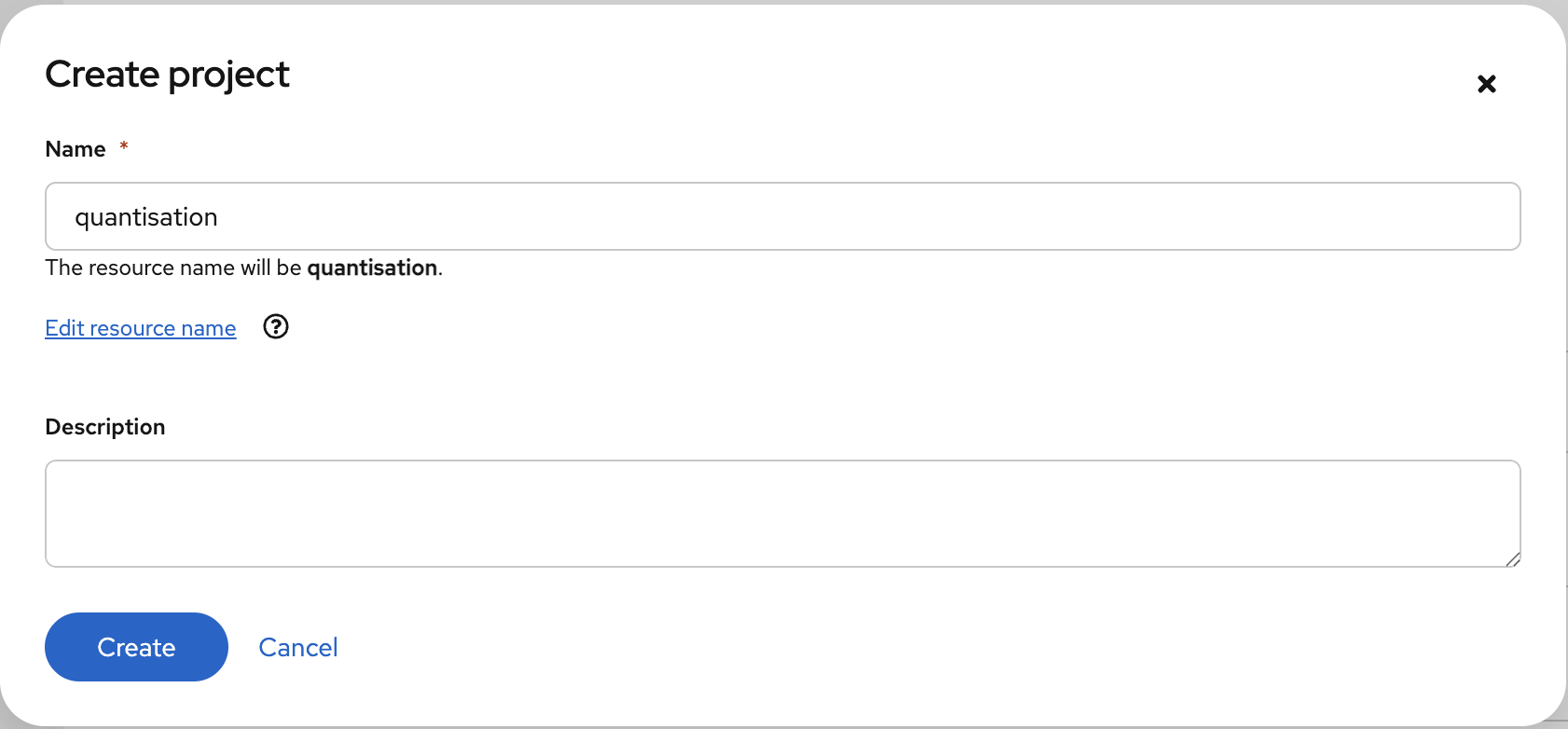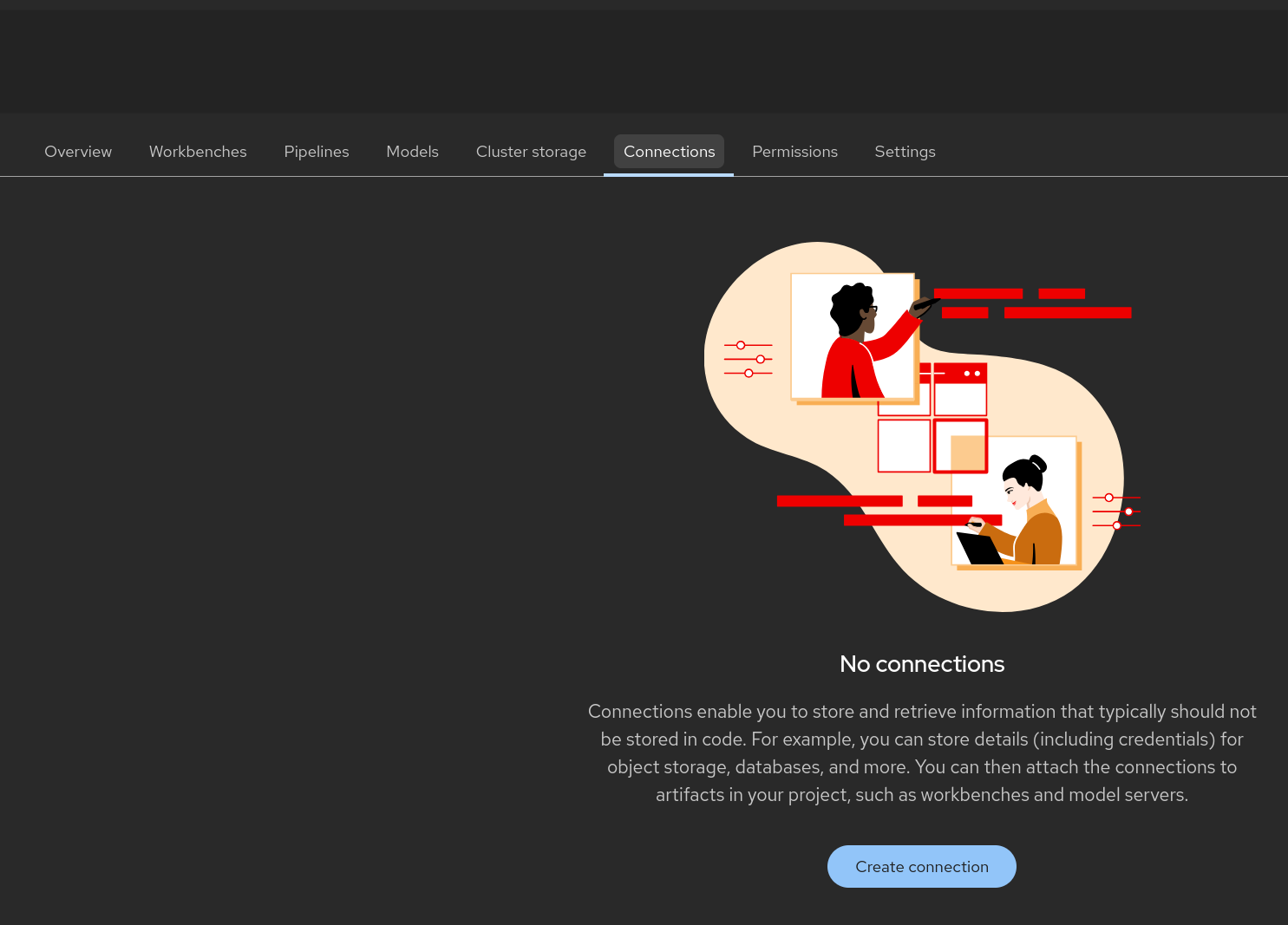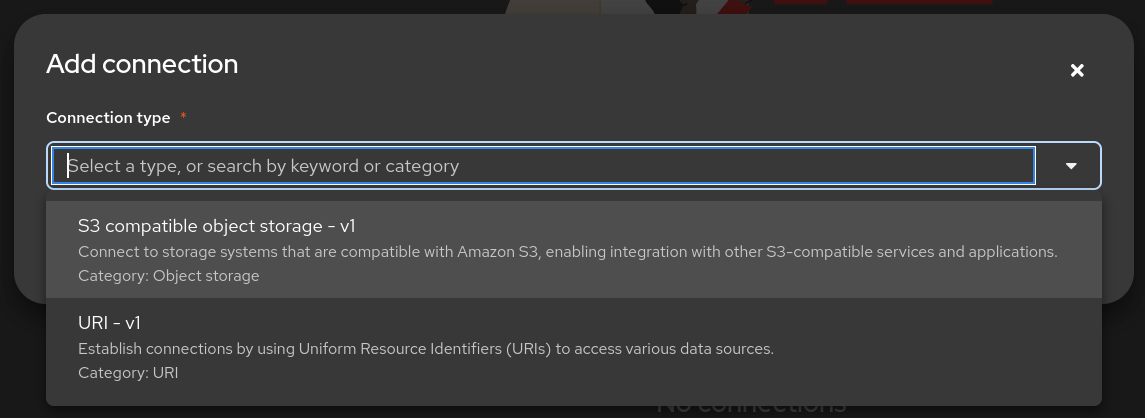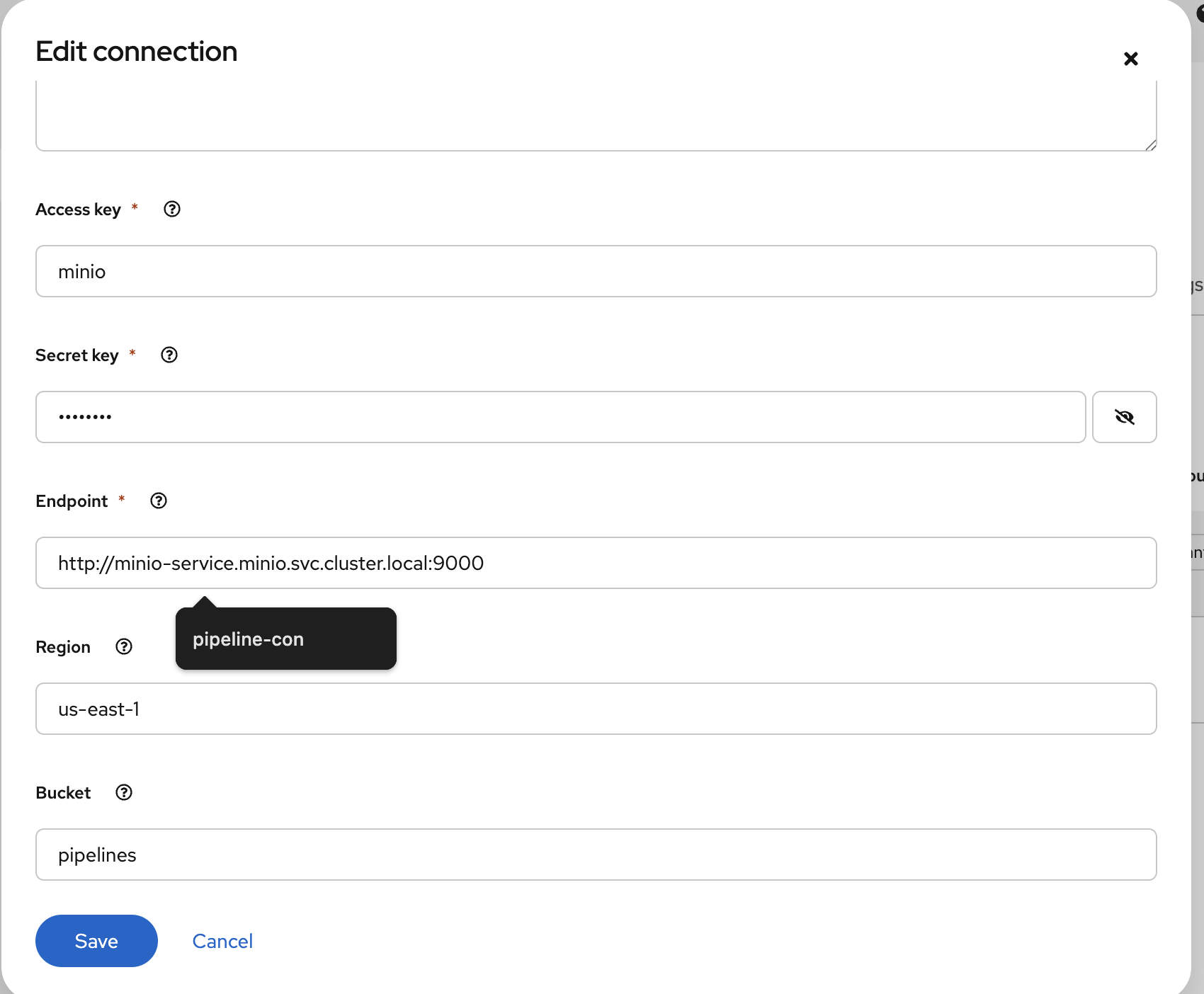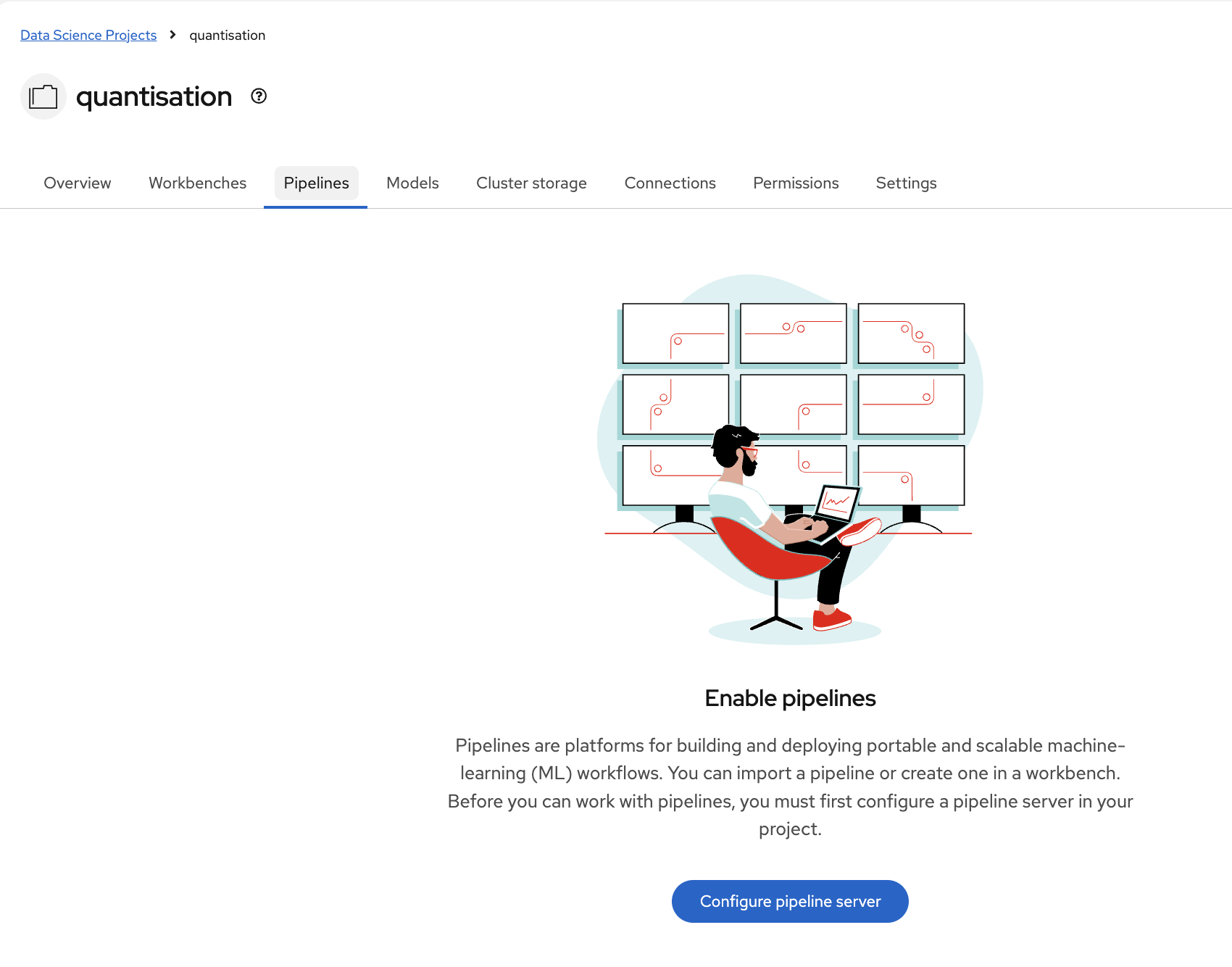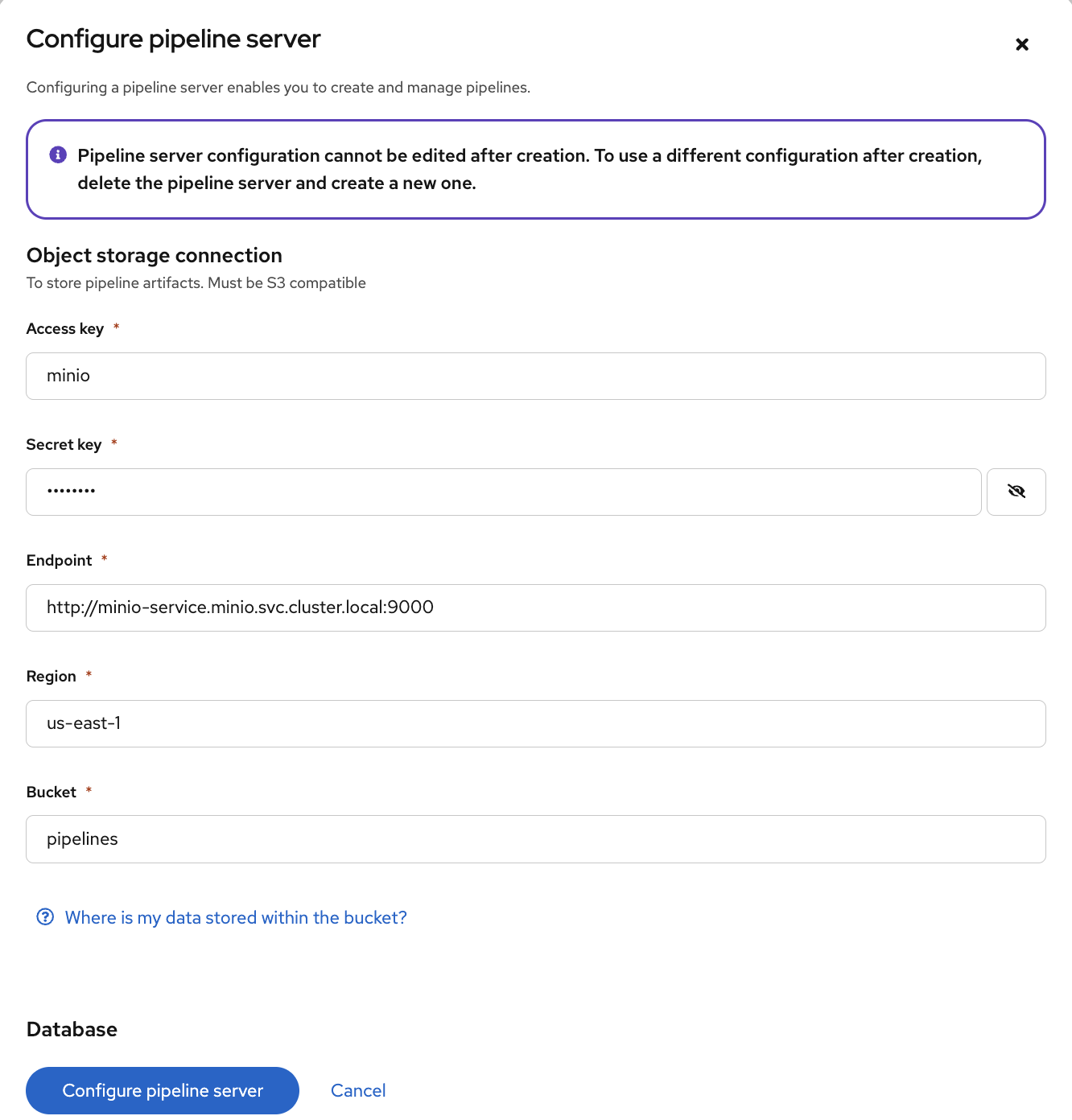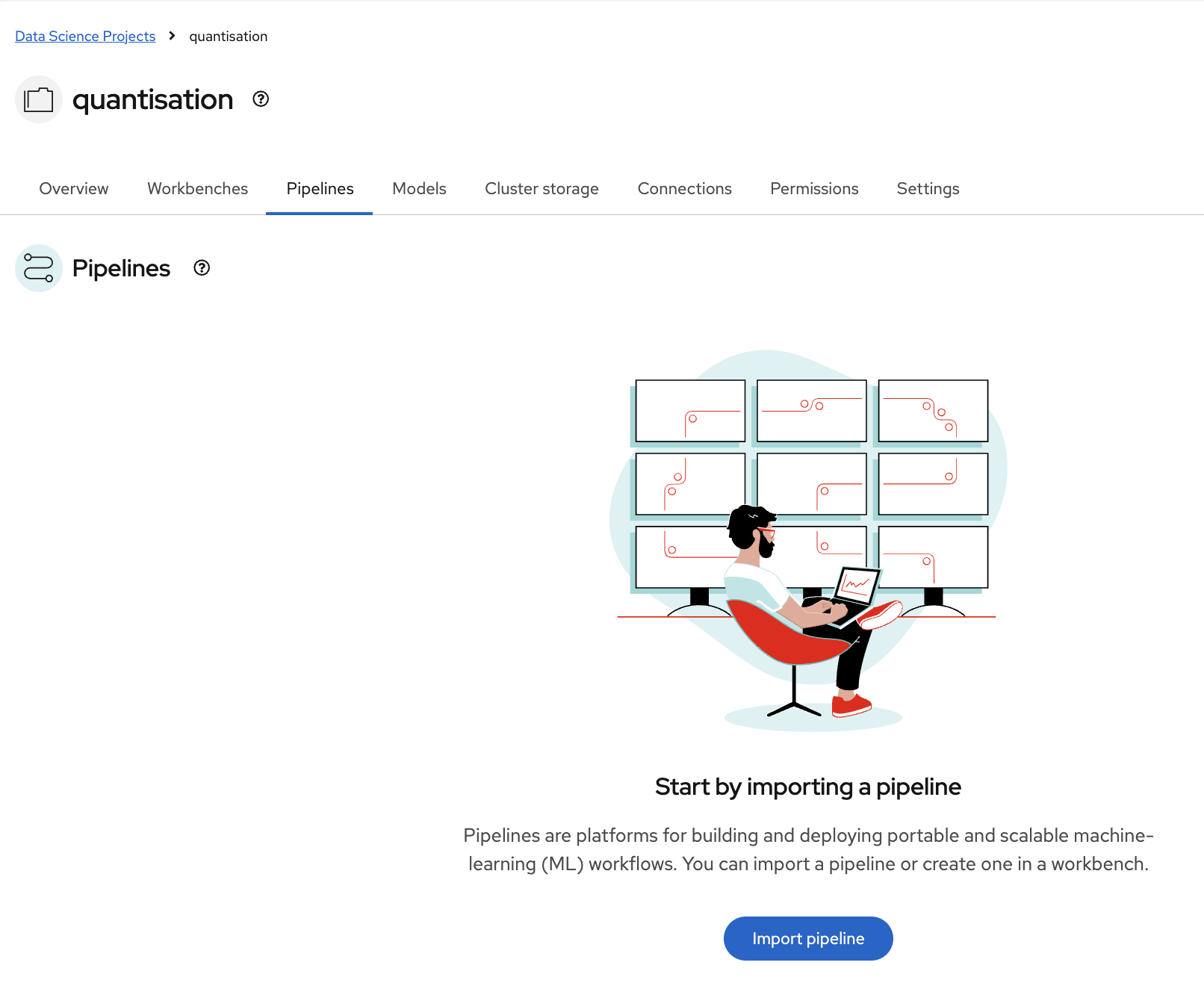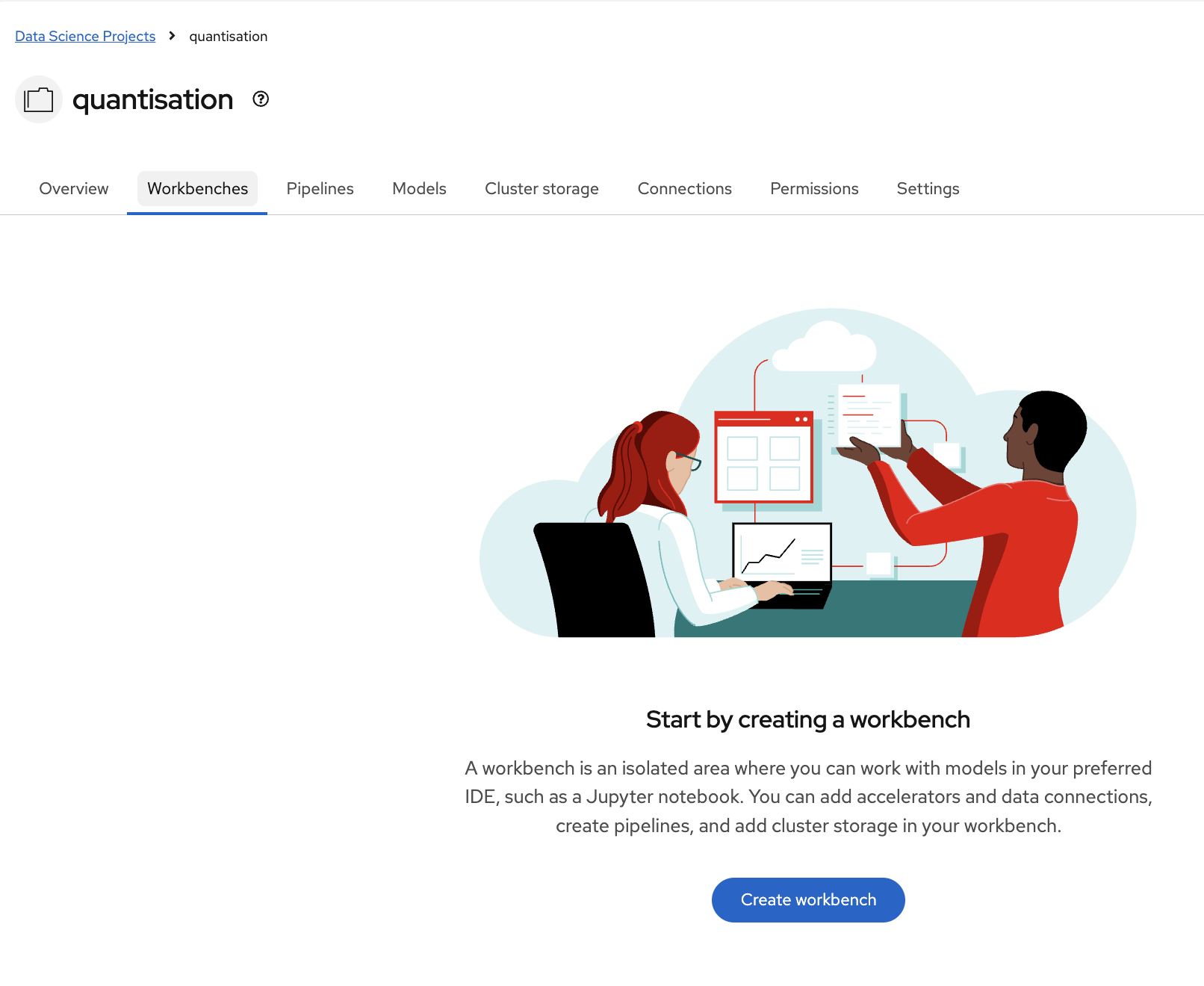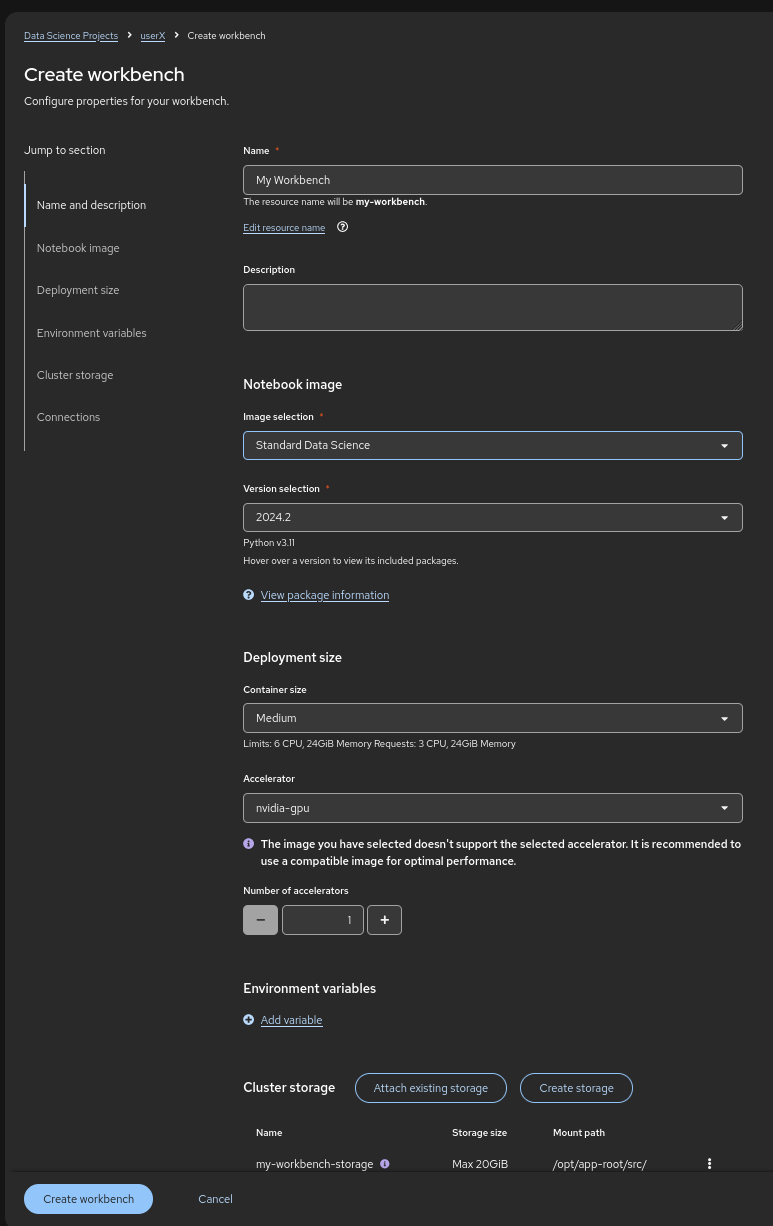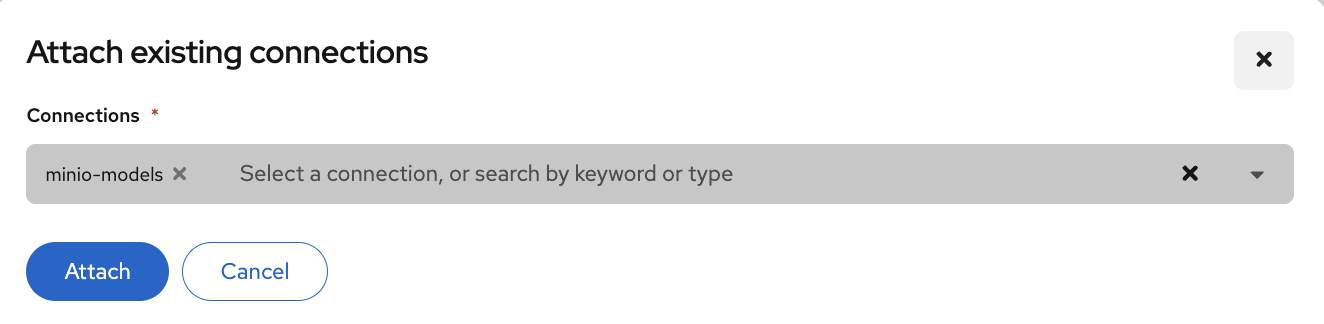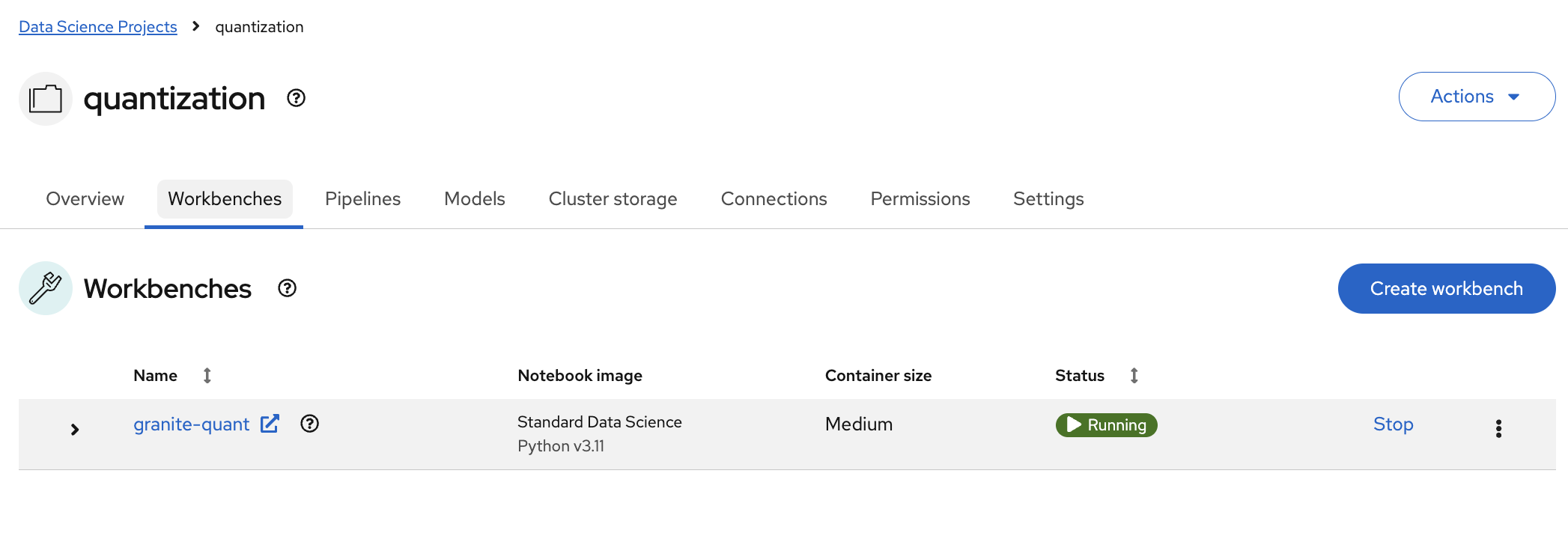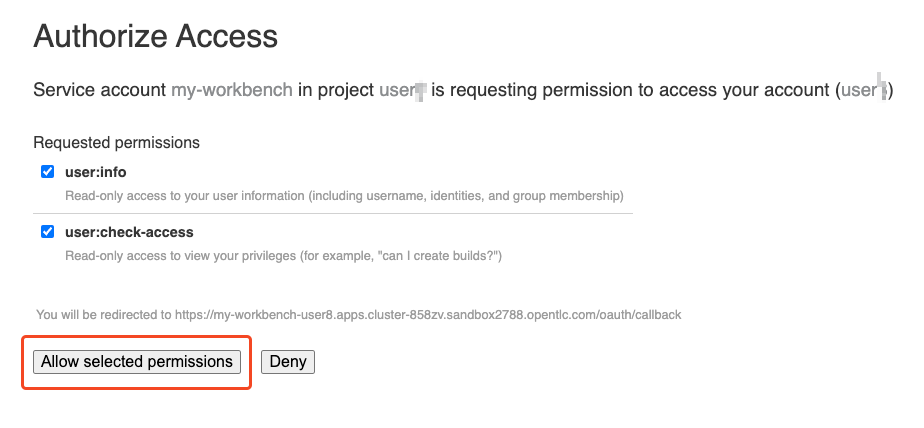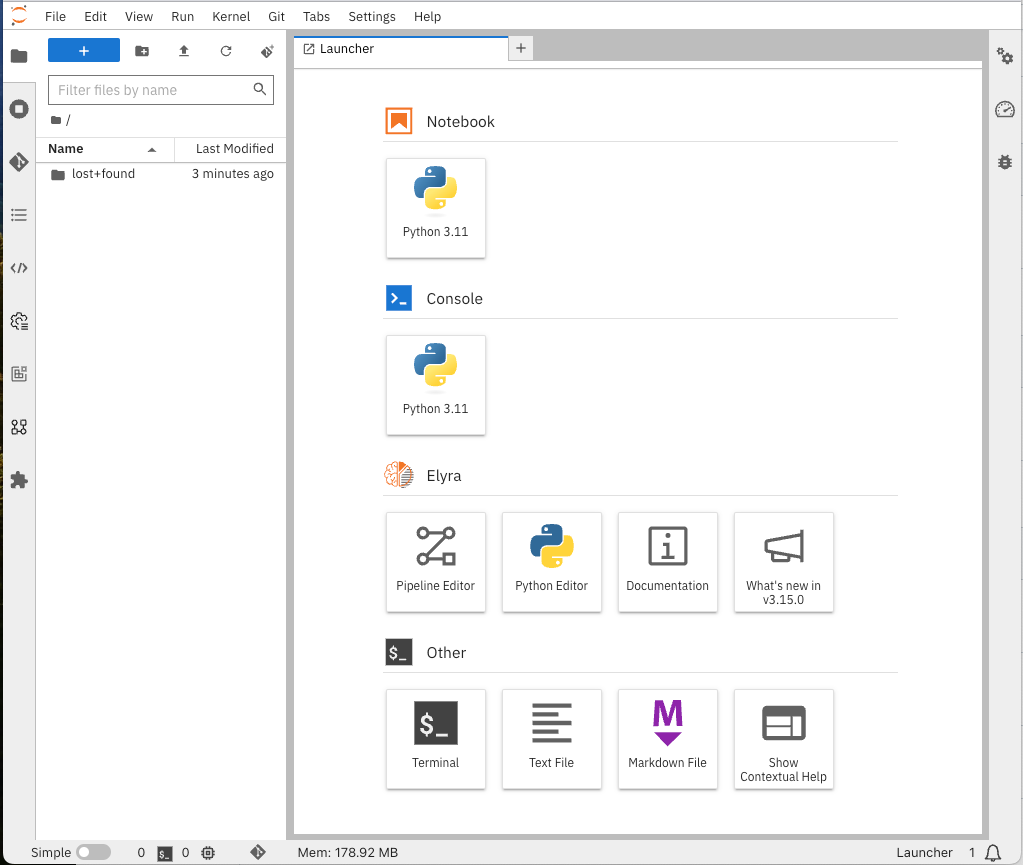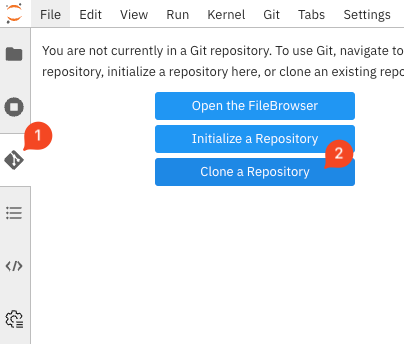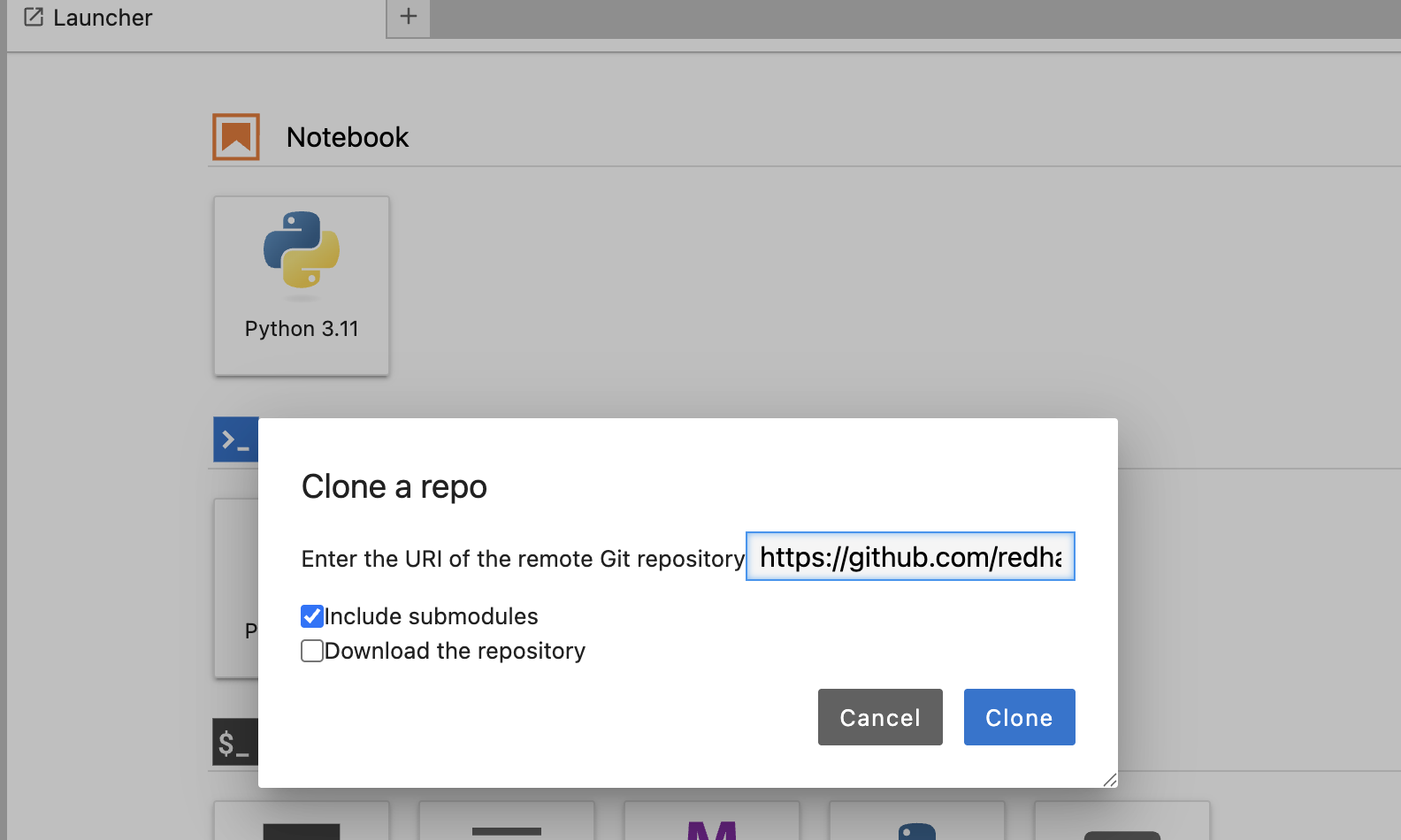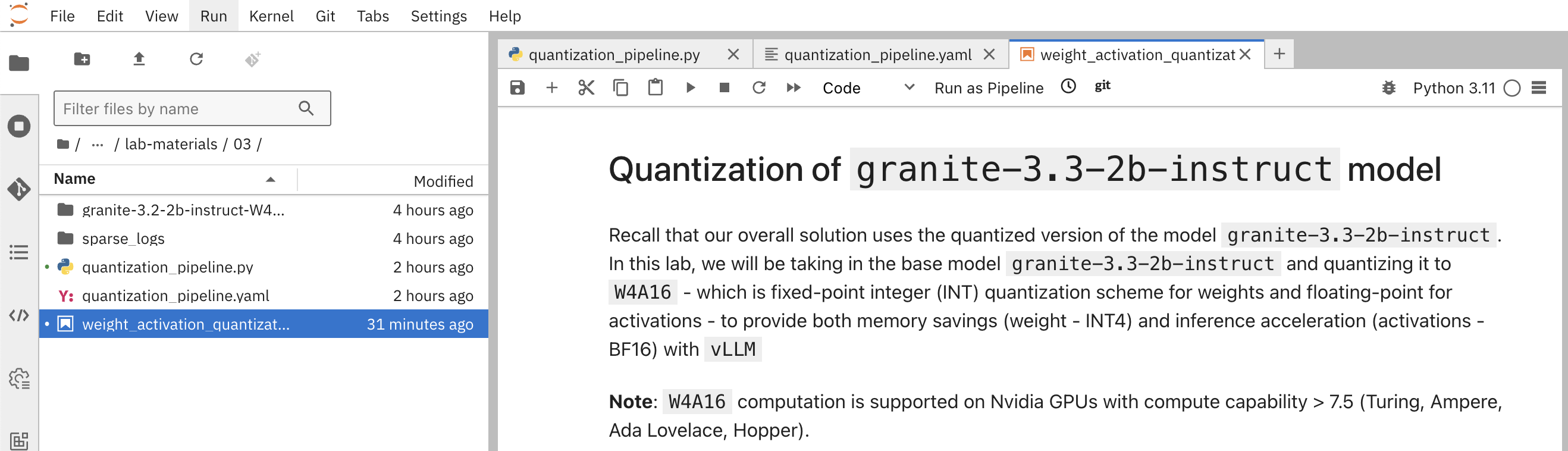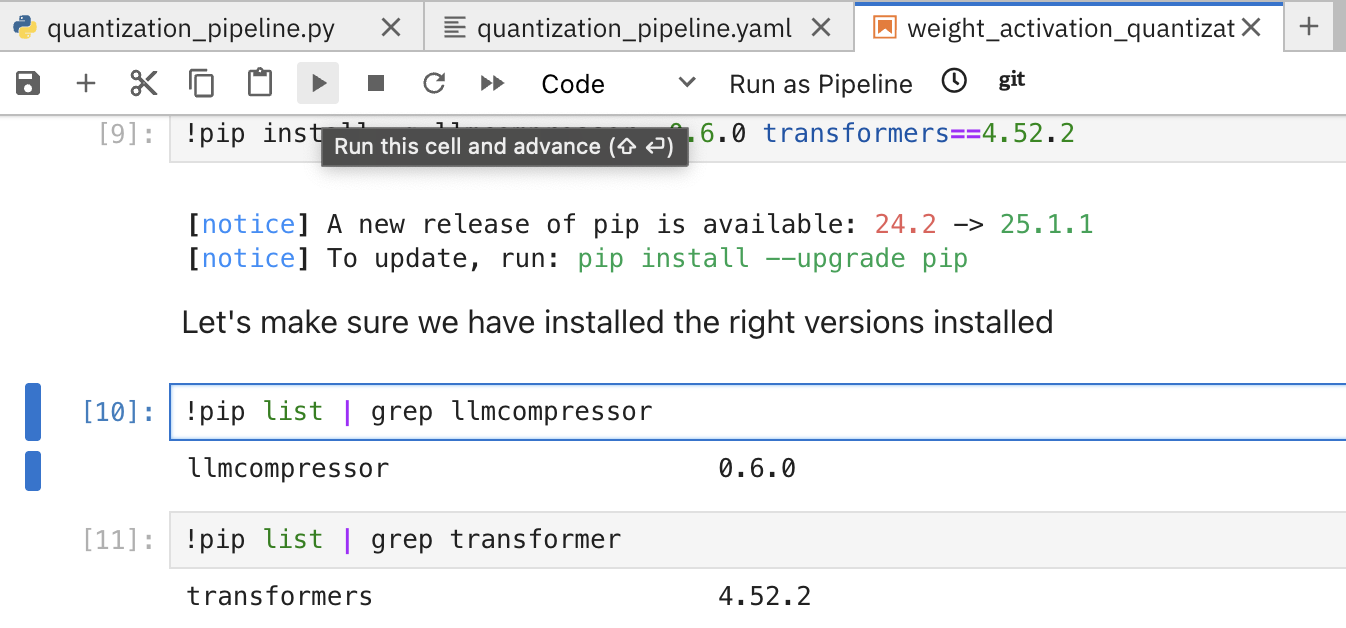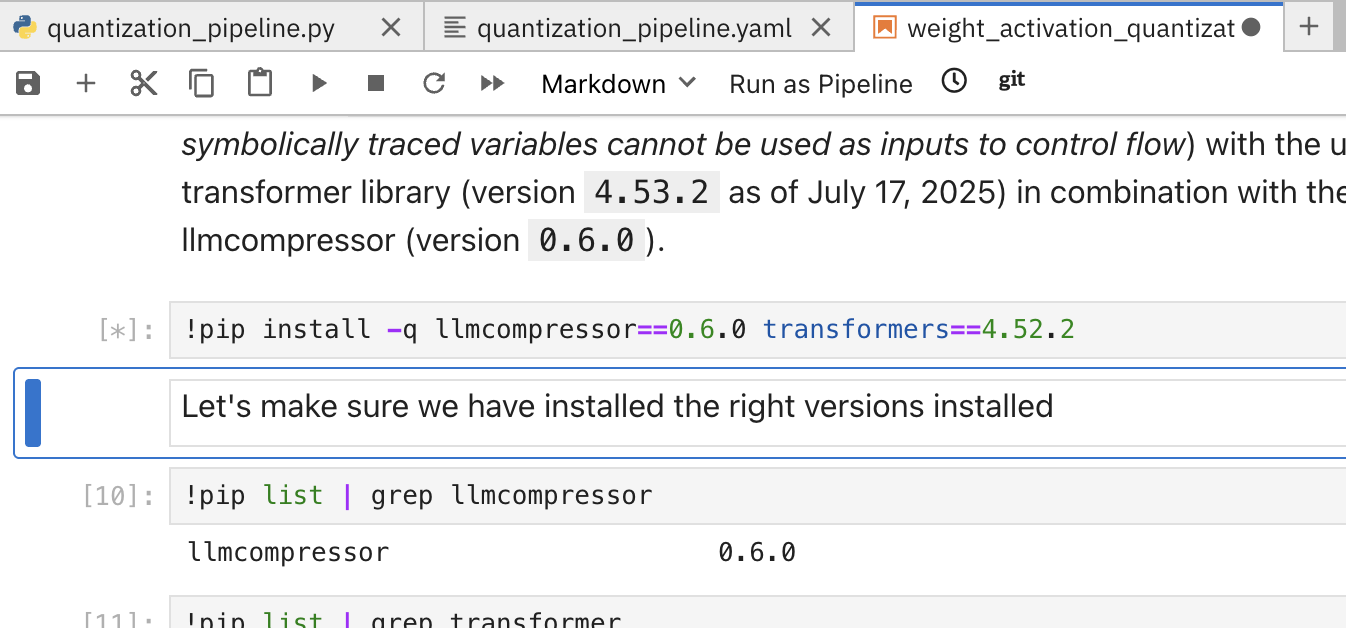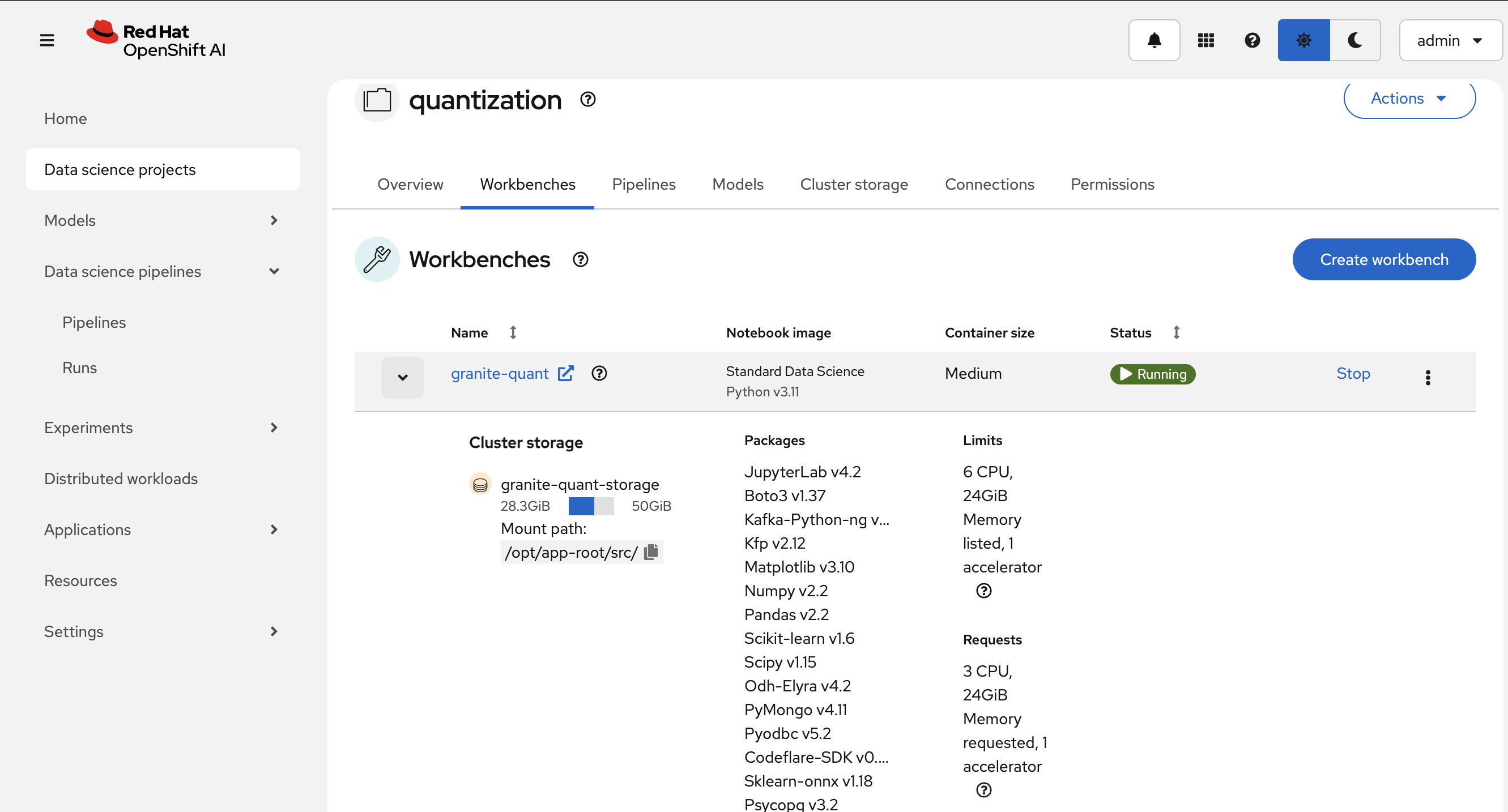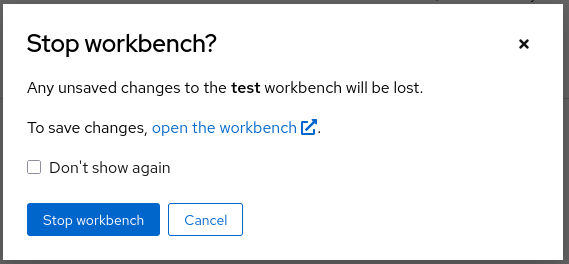Weights and Activation Quantization (W4A16)
Learning Objectives
By completing this exercise, you will:
-
Understand W4A16 quantization and its benefits for LLM optimization
-
Learn to set up a complete quantization pipeline using OpenShift AI
-
Gain hands-on experience with SmoothQuant and GPTQ quantization techniques
-
Evaluate quantized model performance and memory efficiency
Overview
In this exercise, you will use a Jupyter notebook to investigate how LLM weights and activations can be quantized to W4A16 format. This quantization method reduces memory usage while maintaining model performance during inference.
W4A16 Quantization compresses model weights to 4-bit precision while keeping activations at 16-bit precision, achieving significant memory savings with minimal accuracy loss.
Key Quantization methods:
-
SmoothQuant: Reduces activation outliers by smoothing weight and activation quantization
-
GPTQ: Post-training quantization method that maintains model quality through careful calibration
You’ll follow these main steps to quantize your model:
-
Load the model: Load the pre-trained LLM model
-
Choose the quantization scheme and method: Refer to the slides for a quick recap of the schemes and formats supported
-
Prepare calibration dataset: Prepare the appropriate dataset for calibration
-
Quantize the model: Convert the model weights and activations to W4A16 format
-
Using SmoothQuant and GPTQ
-
-
Save the model: Save the quantized model to suitable storage
-
Evaluate the model: Evaluate the quantized model’s accuracy
Prerequisites
Before beginning the quantization exercise, complete these setup steps:
-
Create a Data Science Project
-
Create Data Connections - To store the quantized model
-
Deploy a Data Science Pipeline Server
-
Launch a Workbench
Creating a Data Science Project
Estimated time: 1-2 minutes
First, create a project to organize your quantization work.
-
Navigate to Data Science Projects in the left menu of the OpenShift AI Dashboard:
-
Create a Data Science Project with the name
quantization:
Verify that your project appears in the Data Science Projects list with the name "quantization" and shows a "Ready" status.
Creating a Data Connection for the Pipeline Server
Estimated time: 2-3 minutes
Now configure the data connection to link your pipeline server to MinIO storage.
-
Navigate to the
quantizationproject in the OpenShift AI dashboard -
Click Add Data Connection:
-
Select the connection type S3-compatible object storage -v1 and use the following values for configuring the MinIO connection:
-
Name:
pipeline-connection -
Access Key:
minio -
Secret Key:
minio123 -
Endpoint:
http://minio.ic-shared-minio.svc.cluster.local:9000 -
Region:
none -
Bucket:
pipelines
-
-
Verify your connection configuration matches this example:
-
Create a second Data Connection named
minio-models:-
Use the same MinIO connection details as above
-
Change the bucket name to
models
-
Check that both data connections appear in your project:
-
pipeline-connection- connected topipelinesbucket -
minio-models- connected to the bucket in which the modelibm-granite/granite-3.3-2b-instructis available
Creating a Pipeline Server
Estimated time: 5-8 minutes
Create the pipeline server before setting up your workbench.
-
In the quantization project, navigate to Data science pipelines > Pipelines
-
Click Configure Pipeline Server:
-
Select the pipeline-connection Data Connection you created earlier
-
Click Configure Pipeline Server:
-
Wait a few minutes for the pipeline server to deploy. The Pipelines section will display this status:
| This may take a few minutes to complete. There is no need to wait for the pipeline server to be ready. You may proceed to the next steps and check this later. |
Verify that the pipeline server is running: * No error messages appear in the pipelines section
Creating a Workbench
Estimated time: 4-8 minutes (including startup)
With your Data Connection and Pipeline Server configured, you can now create the workbench environment.
-
In the
quantizationproject, click Create a workbench: -
Configure the workbench with these settings:
-
Attach the minio-models Data Connection:
-
Click Create Workbench and wait for it to start
-
When the workbench status shows Running, click the link beside its name to open it:
-
Authenticate with your OpenShift login credentials
-
You will be asked to accept the following settings:
-
After accepting the settings, the Jupyter interface will load:
Confirm that:
-
Workbench status shows "Running"
-
Jupyter interface loads without errors
-
You can see the file browser and available kernels in the workbench
-
GPU is accessible (if applicable) from the workbench
Clone the repository
Estimated time: 1-2 minutes
With Jupyter running, clone the exercise repository to access the quantization notebooks.
-
Open the Git UI in Jupyter:
-
Specify the Git repository as:
https://github.com/redhat-ai-services/etx-llm-optimization-and-inference-leveraging.git
You have now completed the setup and can proceed with the quantization exercise.
Before starting the quantization exercise, verify:
-
Repository is cloned successfully in Jupyter
-
/workshop_code/quantization/llm_compressorfolder exists and contains:-
weight_activation_quantization.ipynbnotebook -
minio.yamlfile -
quantization_pipeline.pyfile
-
-
Data connections are accessible from the workbench environment
-
GPU resources are available for quantization tasks
Exercise: Quantize the Model with llm-compressor
Estimated time: 15-20 minutes (depending on model size and GPU performance)
Now you’ll perform the actual quantization using the provided Jupyter notebook.
-
Navigate to the
workshop_code/quantization/llm_compressorfolder -
Open the notebook
weight_activation_quantization.ipynb:
To execute the cells, you can select them and either click on the play icon or press Shift + Enter:
When the cell is being executed, you can see [*]. Once the execution has completed, you will see a number instead of the *, e.g., [1]:
When you complete the notebook exercises, close the notebook and continue to the next module.
| Once you complete this exercise and you no longer need the workbench, ensure you stop it so that the associated GPU gets freed and can be utilized to serve the model. |